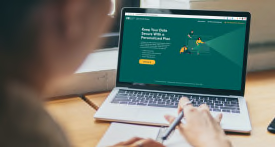Get the Most From Your Car's Infotainment System
How to make your car's screens and buttons more user-friendly, and what to look for when buying new
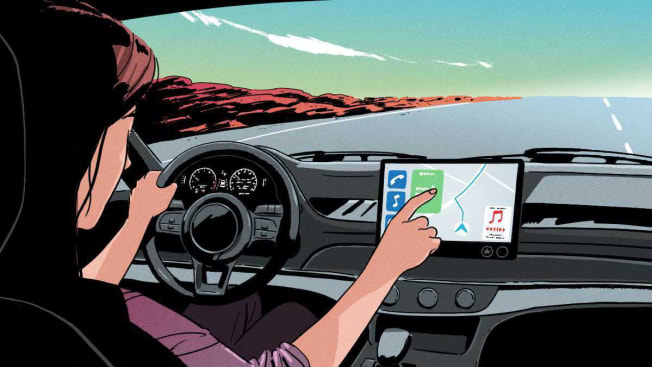
You might love many things about your car—how comfortable it is, how it drives, that it’s reliable. But all that love can go right out the window if, like many Americans, you’re frustrated with the car’s infotainment system.
Almost every new vehicle on sale today has a center control—or infotainment—screen for phone calls, navigation, music, and climate control. But in a 2022 survey of CR members, only about half of those who own cars from model year 2020 or later said they were “very satisfied” with the infotainment systems in their vehicles. Common complaints included screens that froze, convoluted menus, and touch-sensitive controls that were harder to use while driving than physical buttons and knobs.
Make Your System Work for You
Nearly every automaker’s infotainment system looks and operates differently, and most can be complicated—even overwhelming—to learn. Our experts provide step-by-step advice on how to make using these systems simpler so that you can benefit from what they offer. Here’s what to do.
1. Check for a Software Update
If you’re experiencing problems with your system, first check to make sure you’re running the latest software. Automakers sometimes release new software that can improve an infotainment system’s performance, fix bugs, and add features. For example, a software update on the Ford Mustang Mach-E made Apple CarPlay displays larger and easier to read on the screen. And our reliability survey data found that the number of complaints from BMW owners about blank and frozen infotainment screens decreased after BMW issued software updates.
Some updates are done automatically via a car’s cellular connection, some can be downloaded and installed at home over WiFi, and others require a trip to the dealership. The next time your car is in for service, ask whether there are any available software updates. If you’re having trouble with Bluetooth, Android Auto, or CarPlay, it may be your phone’s fault, says Michael Crossen, an automotive technician at CR’s Auto Test Center. “I have seen a phone that worked fine with a vehicle stop working after the phone performed an update,” he says. Further software updates might address this problem, so make sure your phone and car are both running the latest versions.
2. Set Up Quick Access to Your Favorite Features
Instead of pressing many buttons or searching through multiple screens just to change the radio station or make a phone call, many cars have a shortcut button that lets you perform a frequent task—like calling a family member, switching from streaming audio to an FM radio station, or navigating to a specific address. You can follow the instructions in your owner’s manual or ask the dealership to help you.
“If your car has a programmable shortcut button, you should use it to launch a task you do frequently to save yourself some time and hassle,” Funkhouser says. In Kia and Hyundai vehicles, the shortcut button is labeled with a star. In some GM vehicles, it’s mixed in with the radio presets. Other vehicles let you customize the home screen so that the apps you use most often are the easiest to access.
3. Reboot to Fix Common Problems
Few issues are more frustrating than a frozen or blank screen, especially if you’re relying on navigation to tell you which way to go. Turning a system off and on again will usually clear up this and other problems. In most newer cars, that means putting the car into Park, turning it off, and opening and closing the driver’s door before restarting the ignition. (You’re essentially tricking the car into thinking you parked it and walked away.) If you’re having phone connectivity problems, disconnect your phone and turn it off. “Let it sit for a minute and then power the phone back on and reconnect to the car,” Crossen says.
If that doesn’t fix things, you might need to do a hard reset to restore the system to factory settings. This differs from car to car but is easy to do at home with our instructions.
4. Get Help at Your Dealership
Printed owner’s manuals are becoming a thing of the past, but you now have access to online videos and guides—and even to live experts—to help you set up and customize your infotainment system or answer questions about it.
For example, Honda offers videos on dealership websites that walk you through common tasks, like pairing a phone or entering a navigation destination. Lexus has what it calls technology specialists—dealership employees who can help answer your infotainment questions at the point of sale and after. BMW’s Genius Hotline can connect you with an infotainment expert over the phone. Many individual dealerships put YouTube videos with step-by-step instructions about infotainment functions on their websites, so search there, too.
“I like to start locally, at the dealership,” Crossen says. “Even a phone call can sometimes clear up an issue.” If you do have to go to a service department, make sure you have your phone with you because it might be needed to diagnose the problem.
What a Good Infotainment System Looks Like
It can be difficult to tell a good infotainment system from a bad one just by looking at the screen. Consider the difference between the two screens shown above. At a glance, they look almost identical. But the one in the larger photo on the right, from Hyundai, is one of the highest-rated in our survey, with 64 percent of owners saying they’re very satisfied with it. The one on the left, from Acura, has the lowest satisfaction in our survey, with only 28 percent saying they’re very satisfied with the system.
Acura owners complained that their infotainment systems had confusing controls and icons, couldn’t always connect to phones, and didn’t recognize voice commands. Hyundai owners had some complaints, too—but not nearly as many. “The last thing you want is for your infotainment system to become a source of distraction and frustration that causes you to fuss with your phone or a screen while you’re driving,” says CR’s Kelly Funkhouser.
It seems that some automakers are getting the message that consumers want better systems. After Honda’s infotainment systems spent a long time near the bottom of our surveys, the automaker recently redesigned them. Our experts think the ones in Honda cars and SUVs are now some of the best out there thanks to their simple menu design, clearly marked controls, large icons, and easy Android Auto and Apple CarPlay compatibility.
We asked Funkhouser to walk us through what separates the best from the rest, to help you make an informed shopping decision.

Make a Bad System Better
Just because your car has an infotainment system you hate doesn’t mean you’re stuck with it. In fact, you might be carrying the solution in your pocket or purse: your smartphone. Nearly all new vehicles (and many older ones) feature Apple CarPlay and Android Auto compatibility, which lets your smartphone serve as your car’s infotainment system.
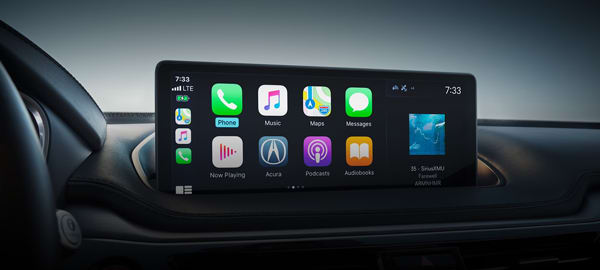
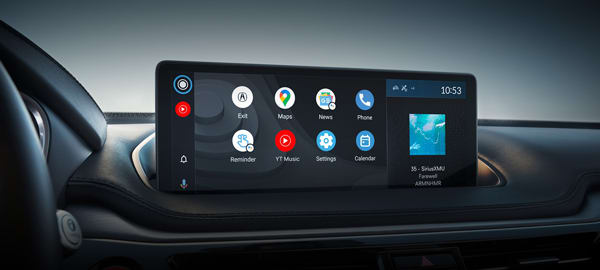
When you connect your phone to a car and use Apple CarPlay or Android Auto, the infotainment screen looks a lot like your phone’s screen, except with easier-to-see menus. You’ll have access to some of the same apps you probably already use on your phone, such as Spotify for music and Waze for navigation, while distracting features, such as keyboard-based texting, are disabled. Apple CarPlay and Android Auto use your phone’s own data plan for streaming audio and for map and traffic data. By comparison, built-in systems often require subscriptions or expensive software updates to get similar real-time data.
Overall, 57 percent of our survey respondents said they were very satisfied with CarPlay compared with a 50 percent satisfaction rating with built-in systems and 44 percent for Android Auto. They improved the user experience for 3 out of the 5 least-satisfying brand systems in our survey.
In the case of CarPlay, it made a majority of systems better. But more than a quarter of drivers said they never or rarely used either system. For navigation, these smartphone-based systems are less useful in EVs, where a built-in navigation system might do a better job creating a custom route based on a car’s energy usage and battery state.
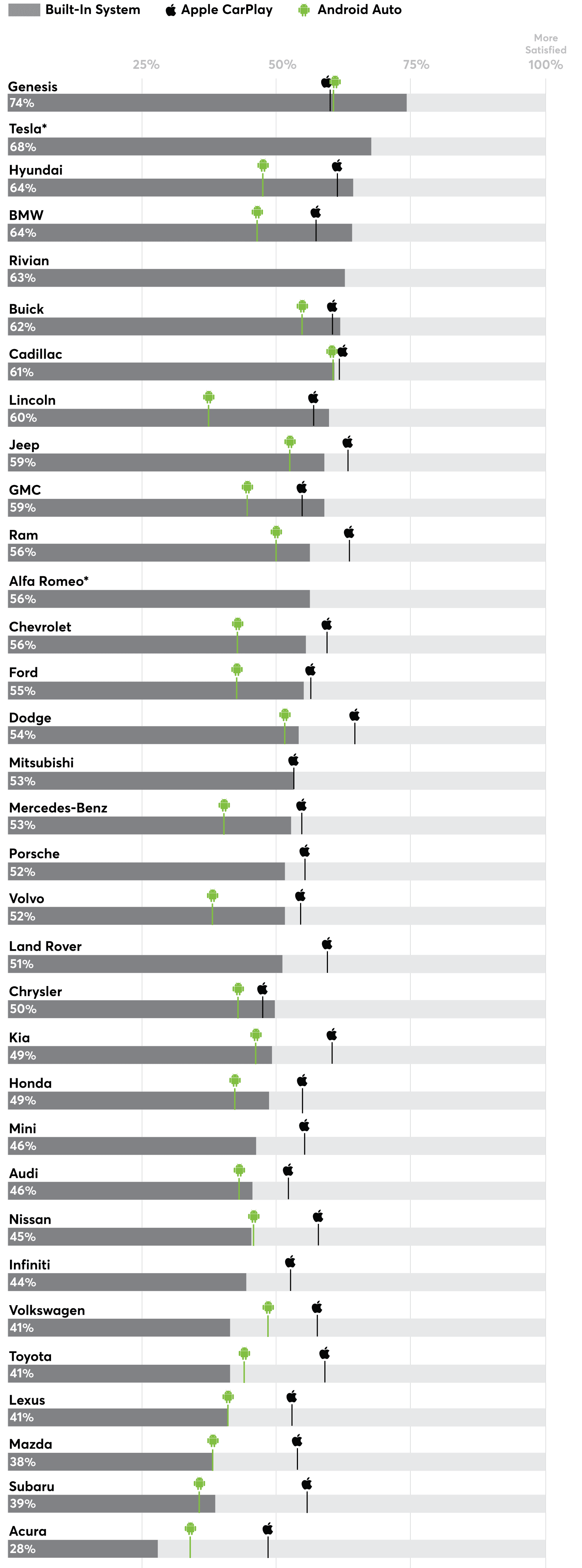
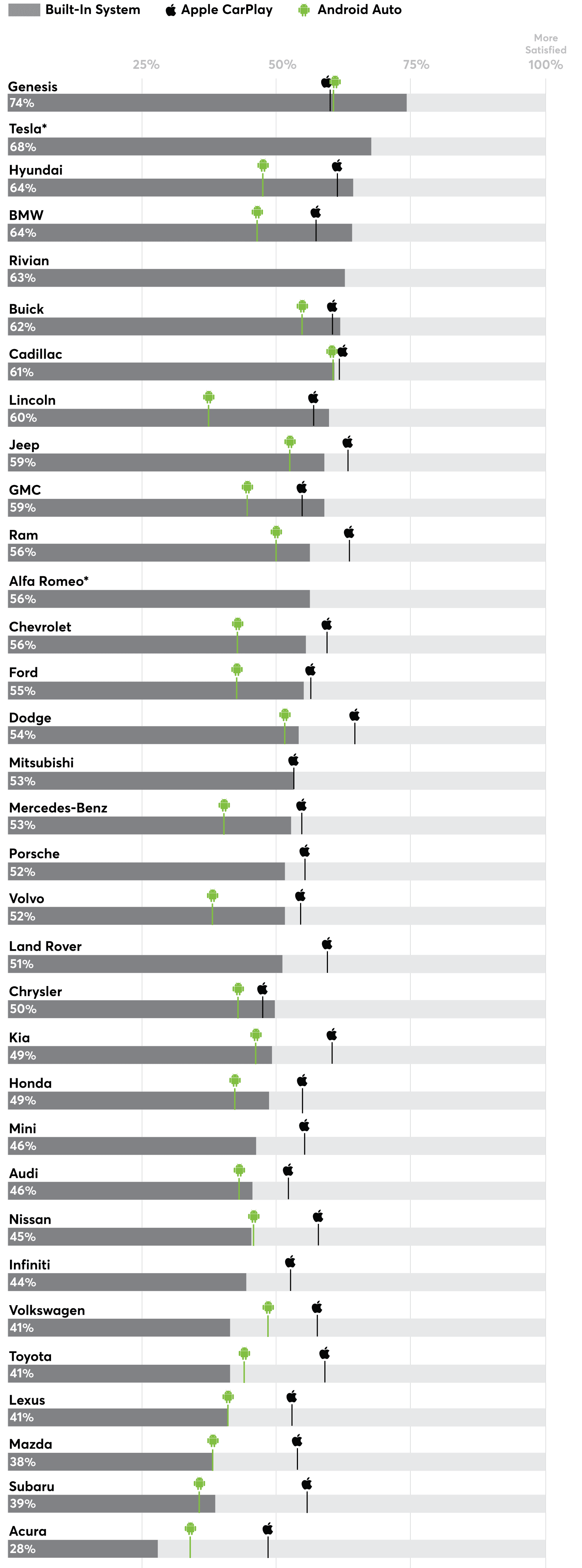
Editor’s Note: This article also appeared in the August 2023 issue of Consumer Reports magazine.